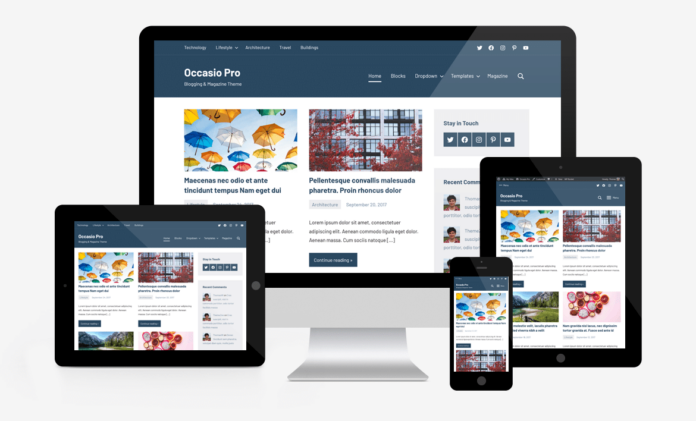To disable the download link of a PDF file in a WordPress post, you can use a few methods to prevent users from downloading the PDF directly. Here are a few approaches you can take:
Method 1: Use PDF Embedder Plugins
You can use a WordPress plugin that allows you to embed PDFs directly into your posts without giving users the option to download the file. Some popular plugins for this purpose include:
- PDF Embedder:
- Install and activate the plugin from the WordPress plugin repository.
- Upload your PDF to the Media Library.
- Use the
shortcode in your post content, like this:path-to-your-pdf-file.pdf. - This plugin does not display a download link by default.
- PDF Viewer for WordPress:
- Install and activate the plugin.
- Follow the plugin’s instructions to embed the PDF in your post.
Method 2: Custom HTML and JavaScript
If you prefer not to use a plugin, you can embed the PDF using an iframe or an object tag and hide the download options using JavaScript and CSS.
- Embed PDF using an iframe or object:htmlCopy code
<iframe src="path-to-your-pdf-file.pdf" width="600" height="500"></iframe>Or:htmlCopy code<object data="path-to-your-pdf-file.pdf" type="application/pdf" width="600" height="500"> <p>Your browser does not support PDFs. <a href="path-to-your-pdf-file.pdf">Download the PDF</a>.</p> </object> - Hide the download link using CSS: Add the following CSS to your theme’s stylesheet (style.css):cssCopy code
a[href$=".pdf"] { display: none; } - Use JavaScript to disable right-click (not foolproof, but adds a layer of difficulty): Add the following JavaScript to your theme’s footer or within a script tag in your post:htmlCopy code
<script> document.addEventListener('contextmenu', function(e) { e.preventDefault(); }, false); </script>
Method 3: Restrict Access to PDF File
You can restrict access to the PDF file itself by placing it in a protected directory and controlling access via server-side rules (e.g., .htaccess for Apache servers).
- Move PDF to a Protected Directory:
- Create a new directory within your WordPress installation that is not publicly accessible.
- Protect the Directory with .htaccess:
- In the new directory, create an
.htaccessfile with the following content:apacheCopy code<FilesMatch "\.(pdf)$"> Header set Content-Disposition attachment </FilesMatch>
- In the new directory, create an
Method 4: Use Membership Plugins
If your content is sensitive and you want to control who can view it, consider using a membership plugin that restricts access to the PDF files to logged-in users only.
- Install a Membership Plugin (e.g., MemberPress, Restrict Content Pro):
- Configure the plugin to restrict access to the post containing the PDF.
- Upload the PDF and embed it in the post as per the plugin’s instructions.
Summary
Each of these methods offers a way to display a PDF in a WordPress post while limiting the ability to download it directly. Choose the method that best suits your needs based on the level of protection you require and your technical comfort level.